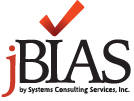- Step 1: LexisNexis RISK account number
- If you do not already have a LN RISK account number, you will need to contact LN to create the account number. If you have an account number, confirm that the account can be used for LN CLUE Auto RISK processing.
| jBIAS Properties Default Values (new properties) Label = Value (⇨ = important value) | Description and edits |
|---|---|
| jBIAS.LexisNexis.CLUEAuto.Available = Y | |
| jBIAS.LexisNexis.CLUEAuto.AddBureauIdToQuoteback = N | |
| jBIAS.LexisNexis.CLUEAuto.ApplicationId = CLUE | |
| jBIAS.LexisNexis.CLUEAuto.dataMode = RISK | |
| jBIAS.LexisNexis.CLUEAuto.hostIP1 = https://t.decisioning.lexisnexis.com | |
| jBIAS.LexisNexis.CLUEAuto.port = | |
| jBIAS.LexisNexis.CLUEAuto.directory = /xxxxxxxxxx/risk | |
| jBIAS.LexisNexis.CLUEAuto.ServerURI = http://decisioning.lexisnexis.com/ws/rules/orderhandler | |
| jBIAS.LexisNexis.CLUEAuto.SOAPPassword = xxxxxxxxx | |
| jBIAS.LexisNexis.CLUEAuto.SOAPUserId = xxxxxxxxxx | |
| jBIAS.LexisNexis.CLUEAuto.NodeId = xxxxxxxx | |
| jBIAS.LexisNexis.CLUEAuto.AccountNumber = xxxxxxxxxx | |
| jBIAS.LexisNexis.CLUEAuto.CarrierAccountNumber = xxxxxxxx | [Confirm with LN if value needed] |
| jBIAS.LexisNexis.CLUEAuto.CarrierId = xxxxxxxxx | [Confirm with LN if value needed] |
| jBIAS.LexisNexis.CLUEAuto.check.bureau.statusCode = N | [examine LN status code. If error noted return [N] = save bureau data [Y] = jBIAS error (do not “save” data). |
| jBIAS.LexisNexis.CLUEAuto.ConvertCodesToEDITS = Y | [The data report returned by jBIAS will contain EDITS codes… i.e. your existing code does not need updates] |
| jBIAS.LexisNexis.CLUEAuto.OutputFormat = Data | |
| jBIAS.LexisNexis.CLUEAuto.TerminalId = A001 | |
| jBIAS.LexisNexis.CLUEAuto.ReportType = B | [Continue to use EDITS values here] |
| jBIAS.LexisNexis.CLUEAuto.ReportUsage = PA | [Continue to use EDITS values here] |
| jBIAS.LexisNexis.CLUEAuto.ReportRefreshOverride = N | |
| jBIAS.LexisNexis.CLUEAuto.ReportValidInDays = 30 | [only you know how long a report is valid] |
| jBIAS.LexisNexis.CLUEAuto.RequestHandleLocation = | |
| jBIAS.LexisNexis.CLUEAuto.RulePlan = 5200 | |
| Oracle values: | |
| jBIAS.jdbc.sqlCode.columnInvalid = 904 | |
| jBIAS.jdbc.sqlCode.tableInvalid = 942 | |
| jBIAS.jdbc.dataType.clob = CLOB | |
| jBIAS.jdbc.dataType.blob = BLOB | |
| jBIAS.jdbc.dataType.tiny = INTEGER | |
| jBIAS.jdbc.dataType.short = INTEGER | |
| jBIAS.jdbc.dataType.long = INTEGER | |
| Microsoft SQL Server values: | |
| jBIAS.jdbc.sqlCode.columnInvalid = 207 | |
| jBIAS.jdbc.sqlCode.tableInvalid = 208 | |
| jBIAS.jdbc.dataType.clob = TEXT | |
| jBIAS.jdbc.dataType.blob = IMAGE | |
| jBIAS.jdbc.dataType.tiny = TINYINT | |
| jBIAS.jdbc.dataType.short = SMALLINT | |
| jBIAS.jdbc.dataType.long = BIGINT | |
| DB2 values: | |
| jBIAS.jdbc.sqlCode.columnInvalid = -206 | |
| jBIAS.jdbc.sqlCode.tableInvalid = -204 | |
| jBIAS.jdbc.dataType.clob = CLOB | |
| jBIAS.jdbc.dataType.blob = BLOB(2147483640) | |
| jBIAS.jdbc.dataType.tiny = SMALLINT | |
| jBIAS.jdbc.dataType.short = SMALLINT | |
| jBIAS.jdbc.dataType.long = BIGINT |
- Step 2: Create database tables
- Execute:
java -cp jBIASv3.0.xx.jar;%JDBCjars%;%classpath% ‑DjBIASProperties=c:\\jBIAS_01\\jBIAS.properties com.scsi.jBIAS.Install
- Execute:
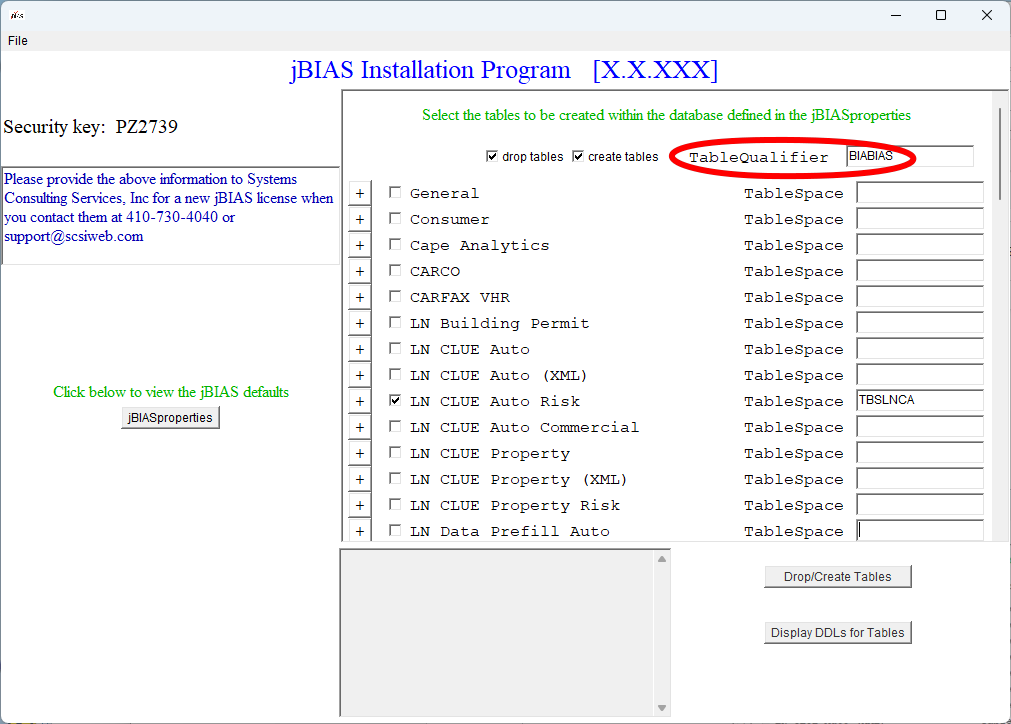
NOTE: If you are using SQLServer, make sure TableQualifier is blank / empty / spaces.
Click “Drop/Create Tables” to create the tables.
or
Click “Display DDLs for Tables” to display the DDLs in the box that you can cut/paste for later use.
- Step 3: Execute jBIAS with updated
jBIASv3.0.xx.jar